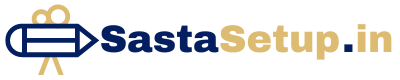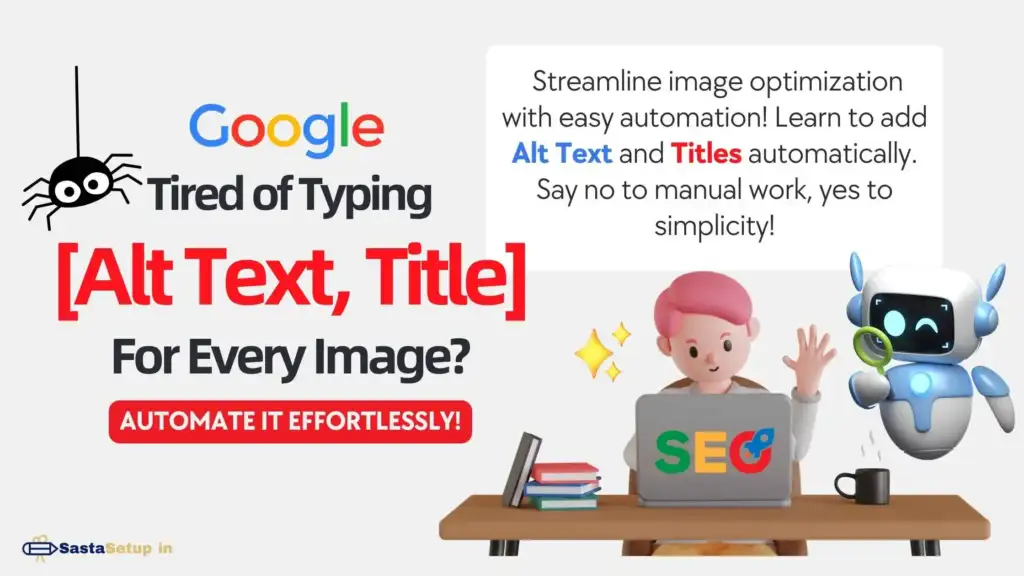In the vast world of WordPress, optimizing your images for SEO can significantly enhance your website’s performance. One crucial aspect is adding Alt Titles to your images, ensuring accessibility and improved search engine rankings. In this article, we’ll explore a simple and effective method to automatically add Alternative Text and Titles to images in WordPress.
Steps to Activate Alt Title Automation
Step 1: Install WP Code Lite Plugin
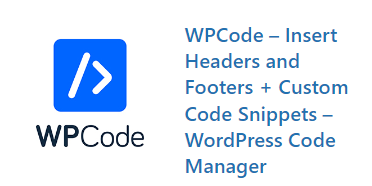
Installing the WP Code Lite Plugin is the first step toward revolutionizing your image SEO. Navigate to the WordPress Plugin Directory, search for WP Code Lite, and install it with ease.
Step 2: Go To The Plugin
Once installed, head to your WordPress dashboard. Find the newly installed WP Code Lite Plugin in the plugins section and click on it.
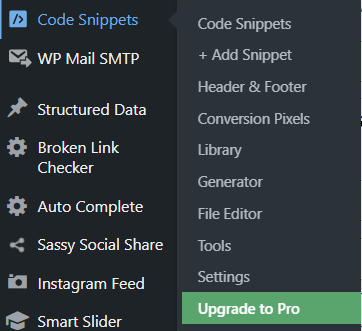
Step 3: Add Snippet
Within the plugin interface, locate the option to add a snippet. This is where the magic happens.
Step 4: Add Custom Code
Now, it’s time to insert the custom code that will automate Alt Titles for your images. Copy the below snippet and paste it into the designated area.
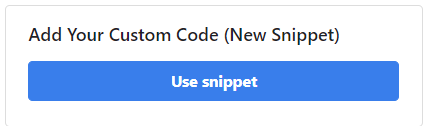
Step 5: Paste This Code Given Below
The provided code is the key to linking your image file names to Alt Titles automatically. Ensure accuracy while pasting the code.
//add image alt text caption description automatically by wpamit
add_action( 'add_attachment', 'my_set_image_meta_upon_image_upload' );
function my_set_image_meta_upon_image_upload( $post_ID ) {
// Check if uploaded file is an image, else do nothing
if ( wp_attachment_is_image( $post_ID ) ) {
$my_image_title = get_post( $post_ID )->post_title;
// Sanitize the title: remove underscores & extra spaces:
$my_image_title = preg_replace( '%\s*[_\s]+\s*%', ' ', $my_image_title );
// Sanitize the title: capitalize first letter of every word (other letters lower case):
$my_image_title = ucwords( strtolower( $my_image_title ) );
// Create an array with the image meta (Title, Caption, Description) to be updated
// Note: comment out or delete the Excerpt/Caption or Content/Description lines below if not needed
$my_image_meta = array(
'ID' => $post_ID, // Specify the image (ID to be updated
'post_title' => $my_image_title, // Set image Title to sanitized title
);
// Set the image Alt-Text
update_post_meta( $post_ID, '_wp_attachment_image_alt', $my_image_title );
// Set the image meta (e.g. Title, Excerpt, Content)
wp_update_post( $my_image_meta );
}
}Step 6: Turn it to PHP Snippet
Transform the added code into a PHP snippet for seamless integration with your WordPress theme.
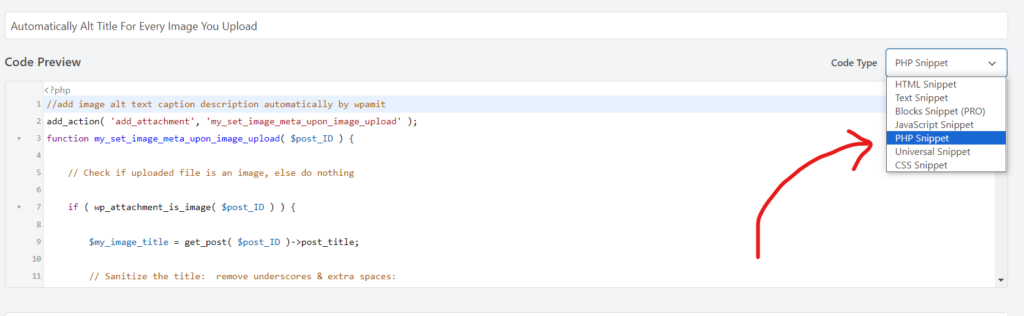
Step 7: Activate and Update
Finally, activate the WP Code Lite Plugin and update your settings. Now, every time you upload an image, its file name will serve as both Alt Text and Title, emphasizing the importance of proper image naming.

By following these simple steps, you’ll streamline the process of adding Alternative Text and Titles to your images, enhancing your website’s accessibility and SEO performance.
The Significance of Alt Titles in Image SEO
Alt Titles play a pivotal role in web accessibility and SEO. These concise and descriptive pieces of text provide alternative information for images on your website, ensuring a positive user experience for all visitors, including those with visual impairments.
Benefits of Alt Titles
- Accessibility: Alt Titles make your content more accessible by providing descriptive information about images. This is crucial for users who rely on screen readers.
- SEO Improvement: Search engines use Alternative Text Titles to understand the content of images. Optimizing your Alt Titles can positively impact your website’s search engine rankings.
- User Experience: Users browsing with slow internet connections or those who disable image loading can benefit from Alternative Text Titles as they provide context to the content.
- Compliance: Following web accessibility guidelines, such as including Alt Titles, ensures that your website complies with standards like WCAG (Web Content Accessibility Guidelines).
Ensuring Proper Implementation
While understanding the importance of Alt Titles is essential, implementing them correctly is equally crucial. In the context of automating Alt Titles in WordPress, following the steps outlined earlier with the WP Code Lite Plugin ensures a seamless integration that maximizes the benefits of Alt Titles.
Remember, each Alt Title should be unique, descriptive, and relevant to the content of the image. By doing so, you contribute to a more inclusive web environment and enhance your website’s overall performance.
Frequently Asked Questions :
-
Why are Alt Titles important for SEO?
Alt Titles enhance search engine optimization by providing descriptive text for images. This helps search engines understand the content, contributing to higher rankings.
-
Can I customize Alt Titles for specific images?
Absolutely! The automated process with the WP Code Lite Plugin allows customization. You have the flexibility to tailor Alt Titles based on the unique content of each image.
-
What if I forget to name an image properly?
The WP Code Lite Plugin is designed to use the image file name as the Alt Title automatically. However, it’s good practice to name your images descriptively before uploading them to ensure accurate Alt Titles.
-
Are there any compatibility issues with certain themes?
WP Code Lite is crafted to work seamlessly with various WordPress themes. It is designed to be compatible and ensure a smooth integration without causing conflicts with your chosen theme.
-
Can I revert to manual Alt Titles if needed?
Yes, you can always revert to manually adding Alt Titles. Simply deactivate the WP Code Lite Plugin, and you’ll regain control over customizing Alt Titles for your images.