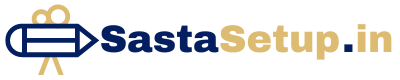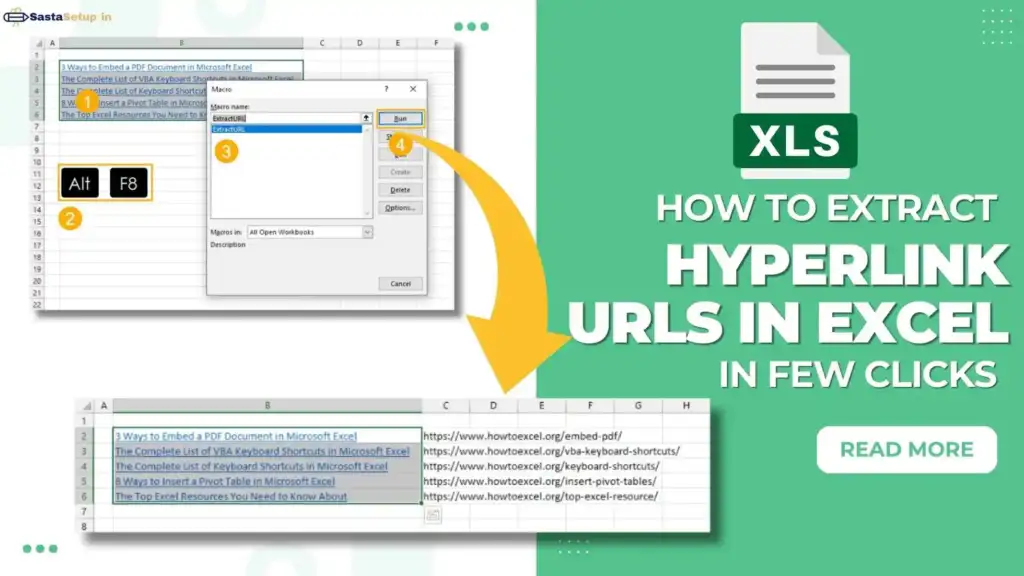Hyperlink URL Extraction in Microsoft Excel with VBA
In today’s fast-paced work environment, efficiency is key. Microsoft Excel, with its plethora of functionalities, often becomes the go-to tool for managing and analyzing data. Hyperlinks are frequently used in Excel to connect different sheets, workbooks, or external resources. However, manually extracting URLs from hyperlinks can be time-consuming and prone to errors. Fortunately, with the power of Visual Basic for Applications (VBA), we can automate this process, saving time and ensuring accuracy. In this guide, we’ll walk through the steps to create a VBA macro to effortlessly extract URLs from hyperlinks in Excel.
Extracting Hyperlink URL with VBA:
If you’ve ever dealt with hyperlinks in Excel, you understand the hassle of extracting their URLs one by one. VBA provides a solution to streamline this task. Let’s dive into the steps to create a VBA macro for extracting hyperlink URLs:
- Open the Visual Basic Editor (VBE):
- Press Alt + F11 to launch the VBE, which is where we’ll write and store our VBA macro.
- Insert a Module:
- In the VBE, click on the “Insert” tab and select “Module” from the dropdown menu. This creates a new module where we’ll write our VBA code.
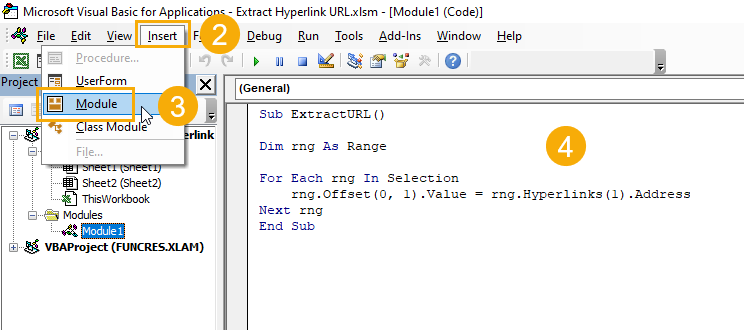
Macro Code:
Sub ExtractURL()
Dim rng As Range
For Each rng In Selection
rng.Offset(0, 1).Value = rng.Hyperlinks(1).Address
Next rng
End Sub
- Paste the VBA Code:
- Copy the provided VBA code and paste it into the code window of the newly inserted module. This code will iterate through each hyperlink in the selected range and extract its URL into the adjacent cell.
Now that we’ve created our VBA macro, let’s proceed to extract URLs from multiple hyperlinks using this macro:
- Select the Range:
- Choose the range of cells containing the hyperlinks from which you want to extract URLs.
- Run the Macro:
- Press Alt + F8 to open the Macro dialog menu.
- Select the “ExtractURL” macro from the list.
- Click the “Run” button to execute the macro.
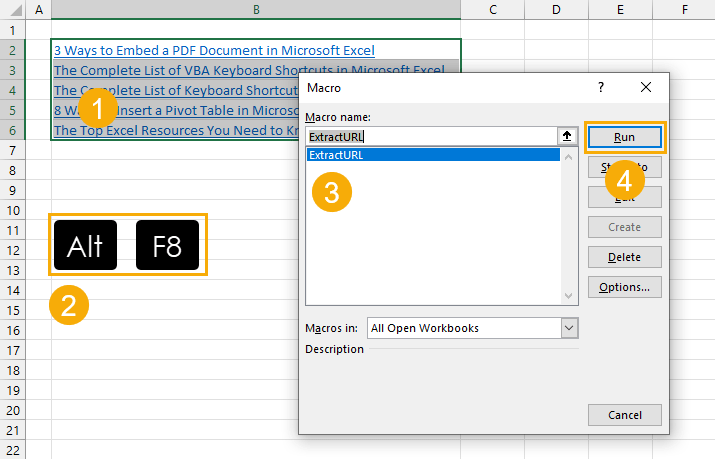
The macro will now extract the URLs from the hyperlinks in the selected range and place them in the adjacent cells. It’s important to note that the adjacent cells should not contain any existing data or formulas, as the macro will overwrite them.
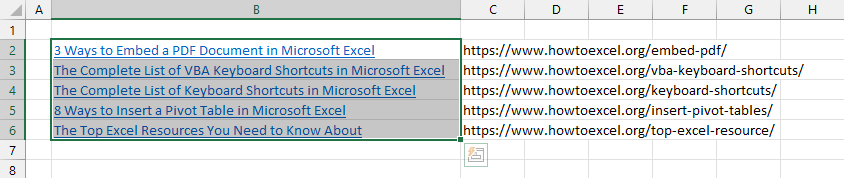
Conclusion:
By harnessing the power of VBA, we’ve simplified the process of extracting URLs from hyperlinks in Microsoft Excel. With just a few lines of code, we can automate a task that would otherwise be tedious and time-consuming. This not only saves time but also ensures accuracy in our data management processes. Whether you’re a seasoned Excel user or just starting out, mastering VBA can greatly enhance your productivity and efficiency. So why spend precious time manually extracting hyperlinks when you can automate it with VBA? Give it a try and experience the difference firsthand! Join us on WhatsApp.